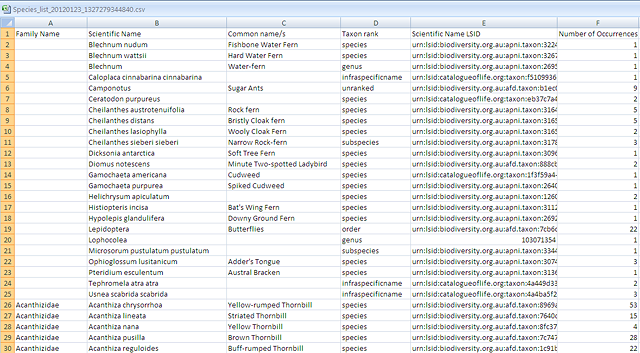The Export Checklist produces a list of species for a given area together with the number of occurrences recorded in that area.
Note these records reflect the data held in the Atlas, and not the list of all species potentially found within an area.
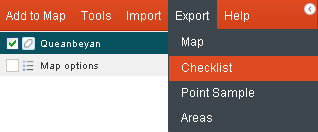
From the menu option, select ‘Export’, and then ‘Checklist’.
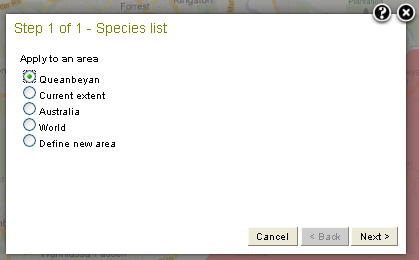
Press the ‘Next’ button. Note the ‘Define new area’ involves an extra step (please refer to Add Area for additional information).
The Species List Results Preview shows the first 200 species found in the area and the number of occurrences for each species.
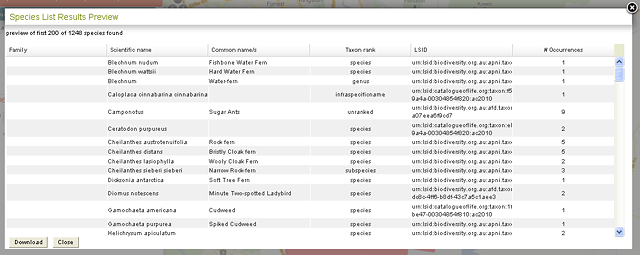
Pressing the ‘Download’ button will produce a CSV file of all the Species and the number of occurrences.
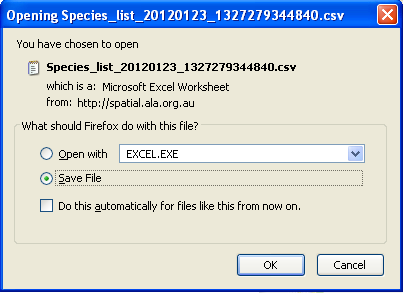
The fields in the CSV file are:
- Family Name
- Scientific Name
- Common name/s
- Taxon rank
- Scientific Name LSID
- Number of occurrences